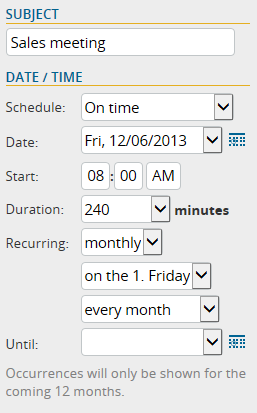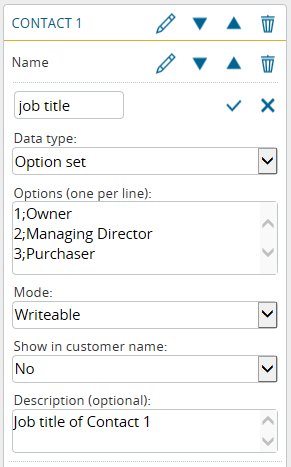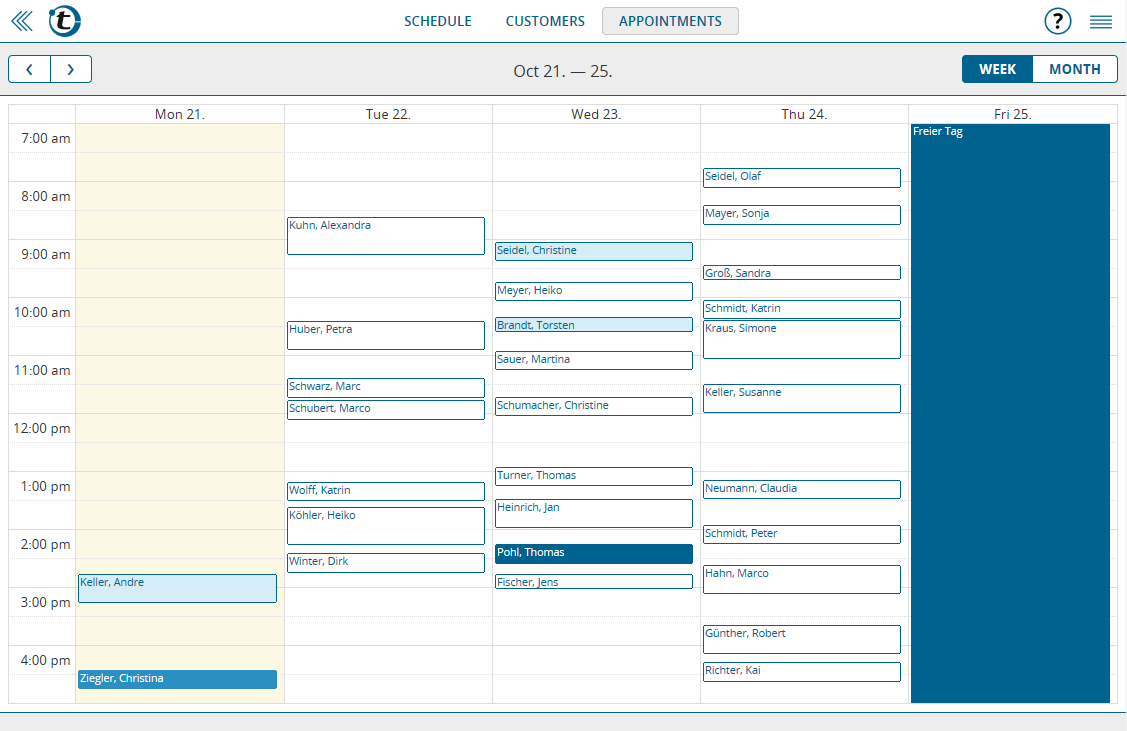Everyone with an Android smartphone or tablet, listen up: starting now, you can use the new portatour® app which offers the following advantages compared to opening portatour® in your web-browser:
- More screen-space for portatour® by removing the browsers’ address-bar
- Automatic retries of data transfers when the connection is unstable
- Import customers directly from your phones’ address book
- Online help integrated on every page
- Quickly launch the app using the app-icon on your smartphone or tablet
Start today and download the portatour® route-planner from the Google Play Store. Requires Android Version 4 or higher. To login, enter the same username and password you are already using for portatour® in the web-browser.
The app still requires an active data connection (we are planning an offline-version).
We are looking forward to your feedback which you can send to feedback@portatour.com or enter directly within the app by pressing “Feedback”.
p.s. One more thing: if you like portatour®, please add a 5-star-rating in the Play Store. Good ratings lead to more downloads, more users and more customers, which greatly speeds up development and new features for portatour®. Additionally, it makes our developers really happy and proud 😉