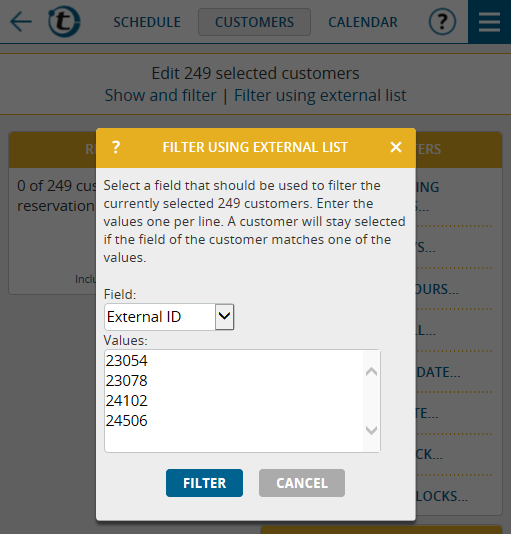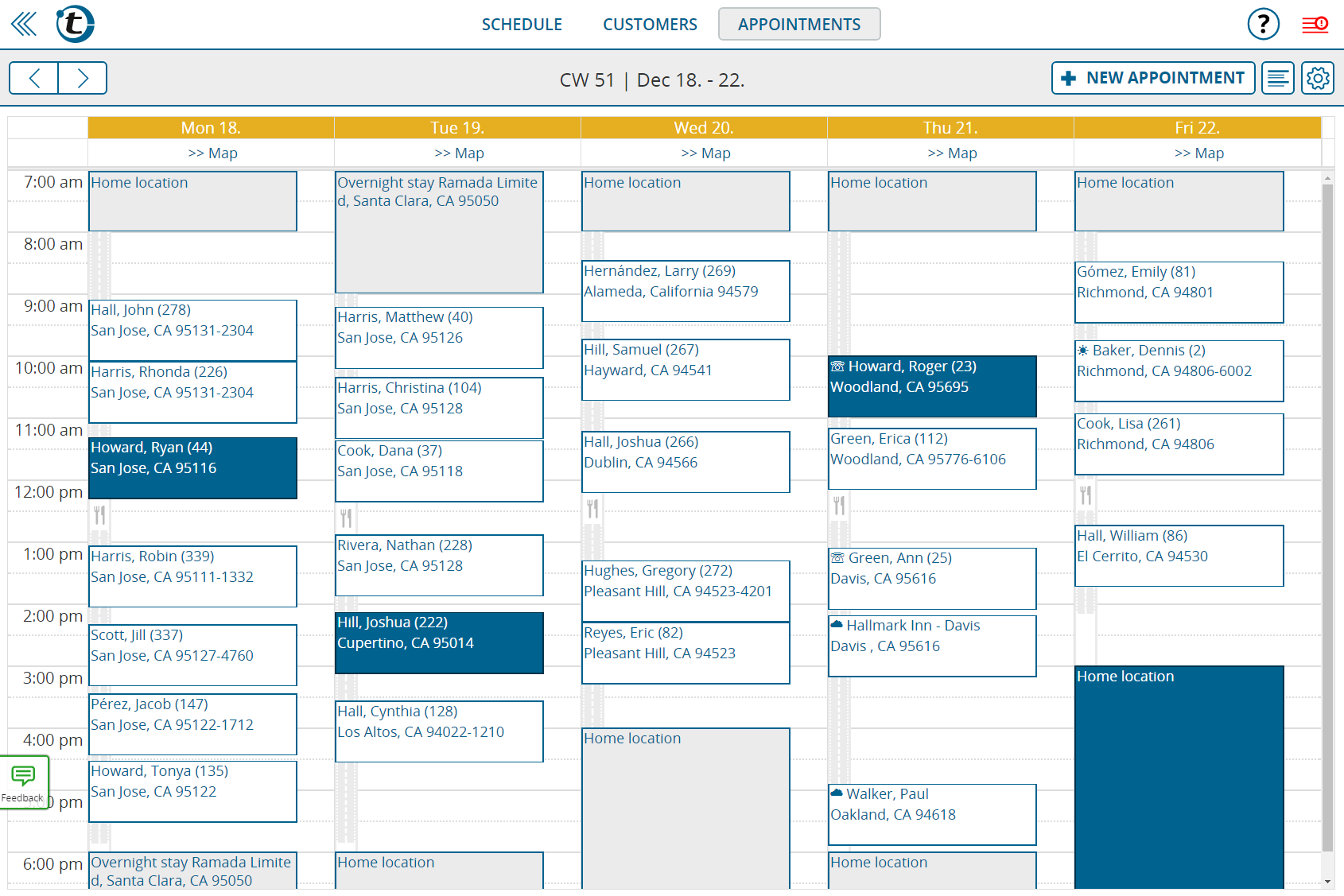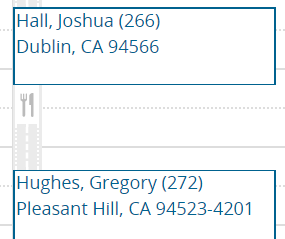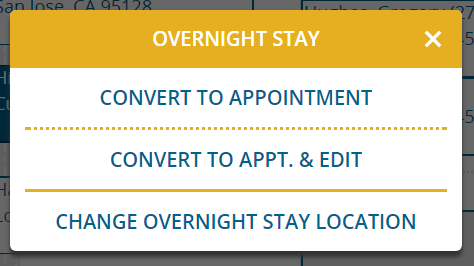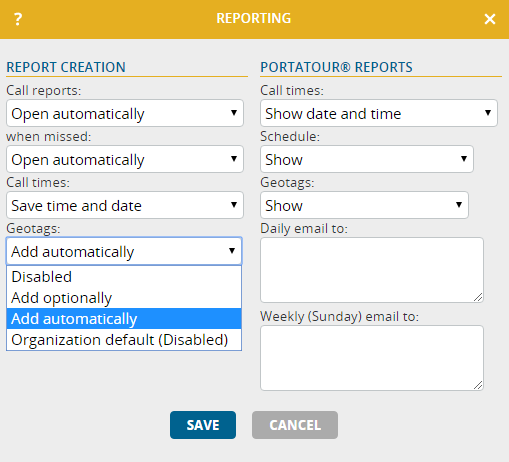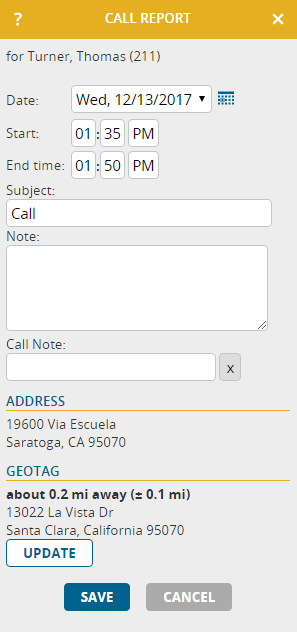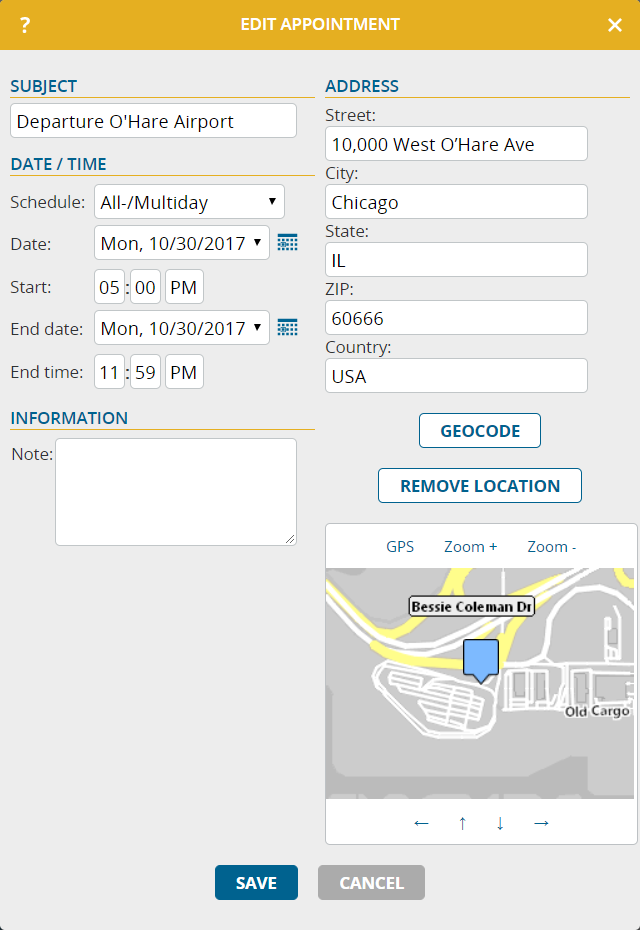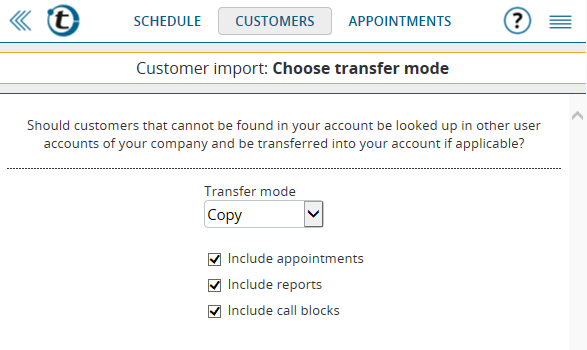Imagine you as a portatour® user are facing the following challenge:
Your marketing department sends you a list of 50 customers from your territory. Due to an important one-off campaign, you are supposed to visit those customers as soon as possible, regardless of their call interval.
In order to schedule these customers quickly and efficiently, you can use reservations in portatour®. To avoid having to search for these 50 customers and include them in the schedule individually, we have developed a new function: filtering of customers using an external list.
This works under the following conditions: you receive the list in electronic form from your marketing department; the list contains a field that can identify the customers (e. g. the customer number); each value has its own row. To give an example, the following list of customer numbers would be suitable.
23054
23078
24102
24506
etc.
Proceed as follows:
In the main menu, click “Customers”, scroll all the way down, and click “Edit All X“. You are now on the mass editing page for all your customers. Since you do not want to make a reservation for all your customers, but only for a specific group, click the new link “Filter using external list“. The following window appears:
In the input box “Field”, select the customer data that the list of your marketing department contains. Usually, it is either “Customer Number.”, “External ID” or “Name”.
Then, by using the clipboard, select & copy the list; either a column in Excel or the values from an email. Paste it into the “Values” field. Then, click “Filter“.
If suitable customers are found, the selected customers will automatically be reduced to these customers. Take a look at the number of customers; in this case it should be 50. Then click the “Include all in schedule” button and update the schedule.
Voilá. The marketing department will be satisfied.
Technical information:
- If the list refers to customers that are not in your portatour® customer database, these customers will be ignored. This way, is not necessary that your marketing department creates a separate list for each sales representative during a campaign, but can send the entire customer number list to each sales representative (hint: as long as the size of the list is manageable).
- If no matching customer is found for any of the values, you will receive an error message. You may have selected the wrong data field for filtering.