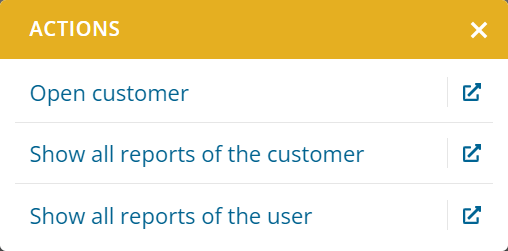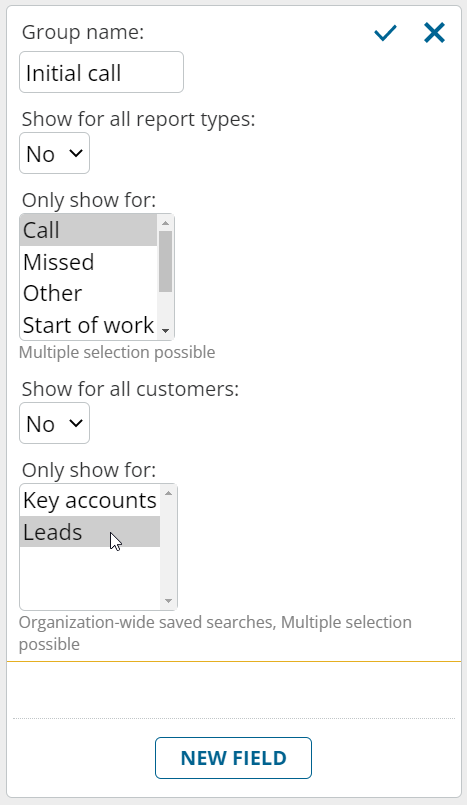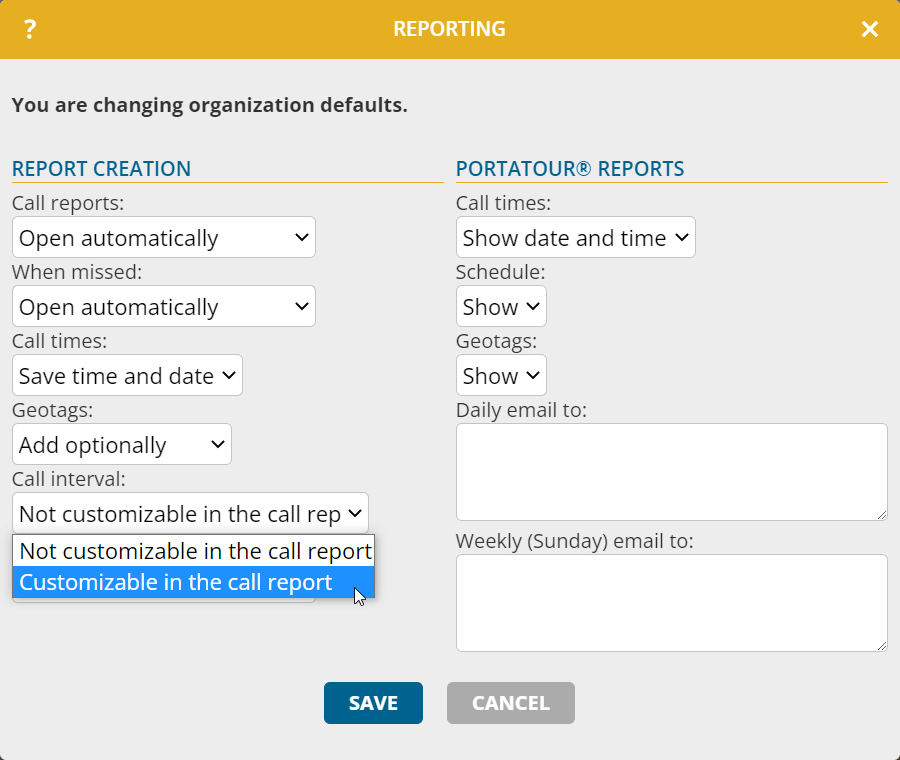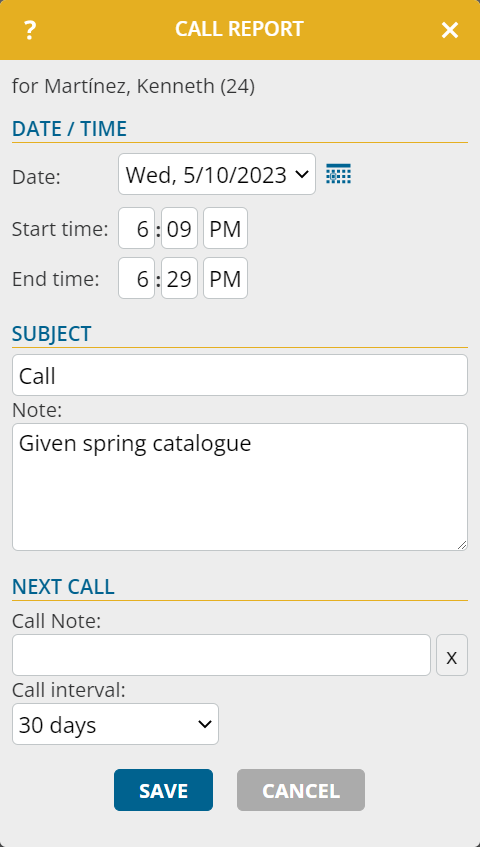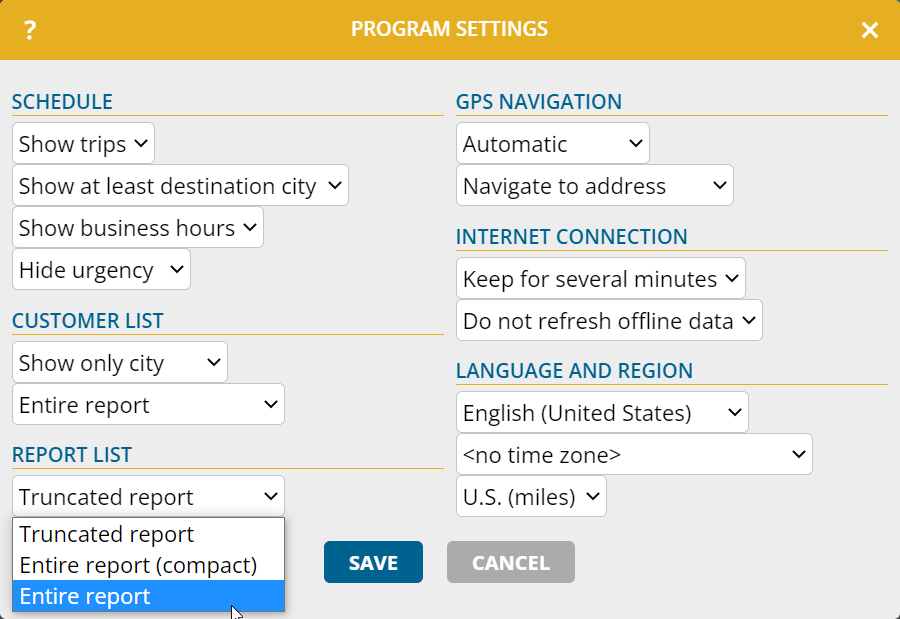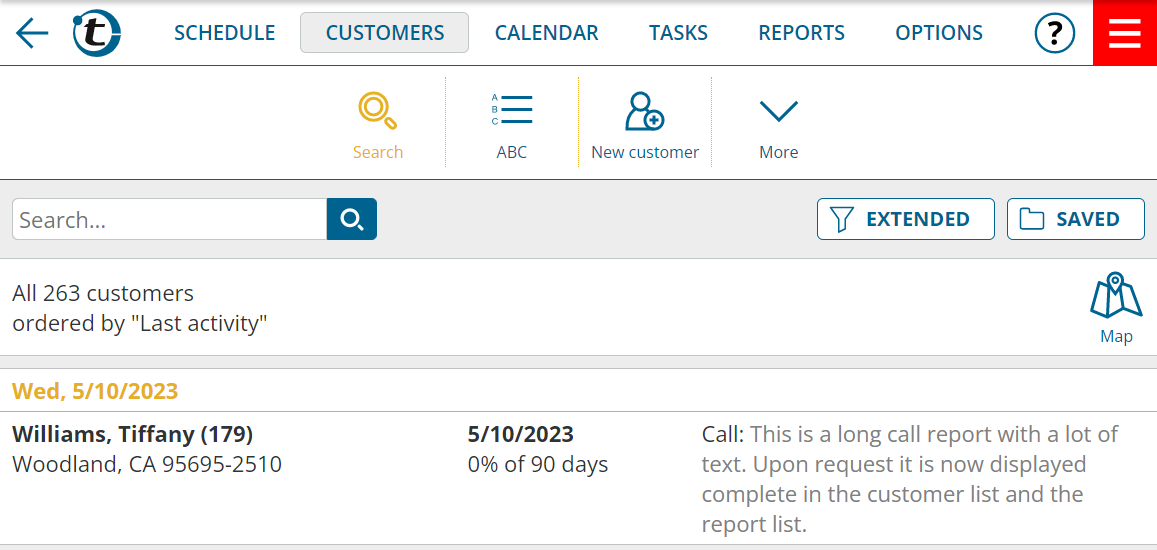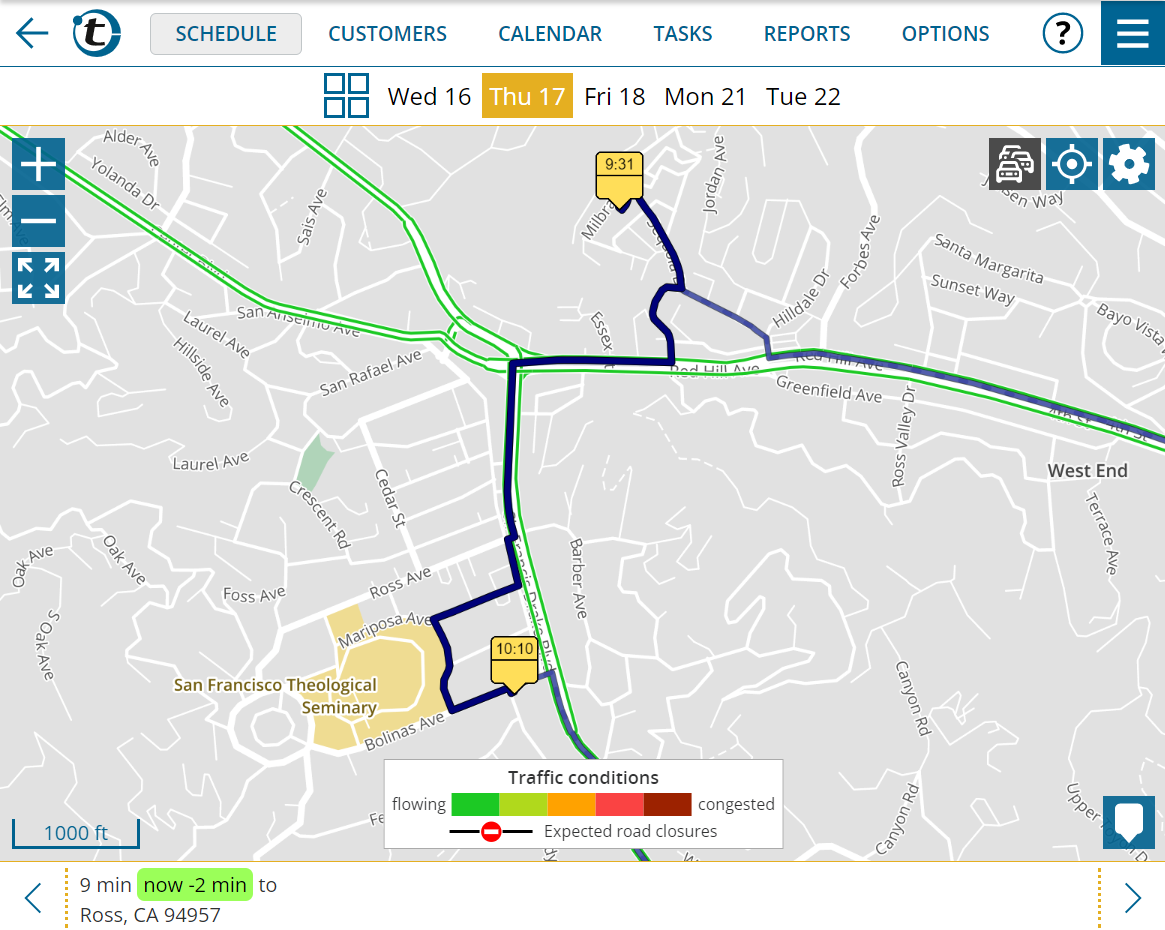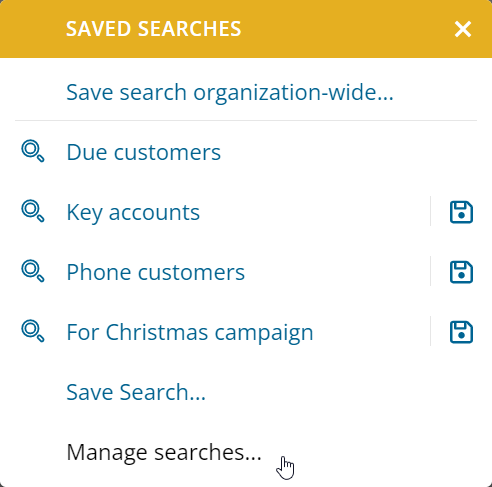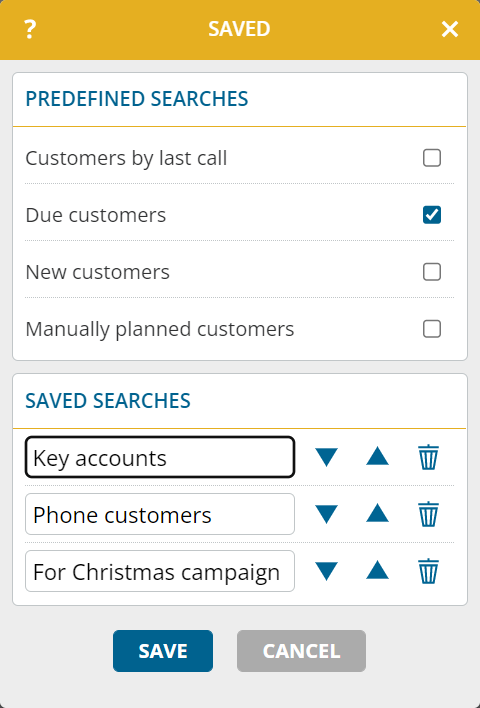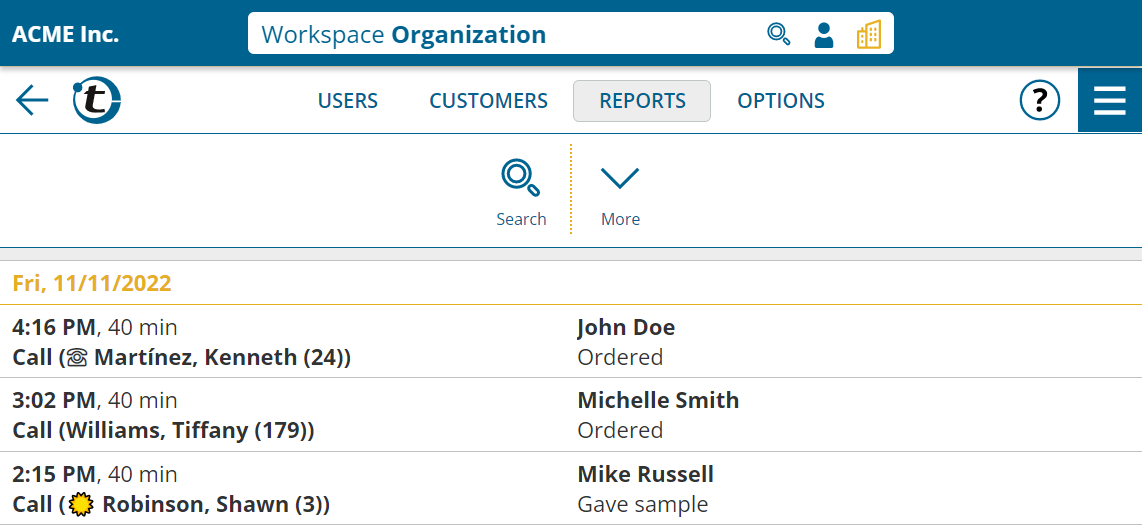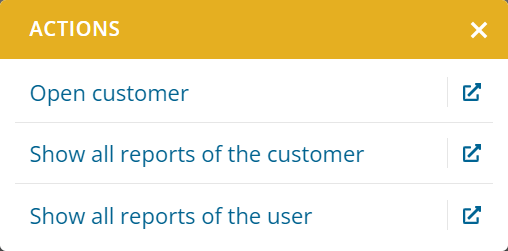This update is intended for administrators and supervisors.
When you open the “Reports” main menu in the workspace of the company or a user group, the reports from the corresponding user accounts are loaded and displayed in a common list.
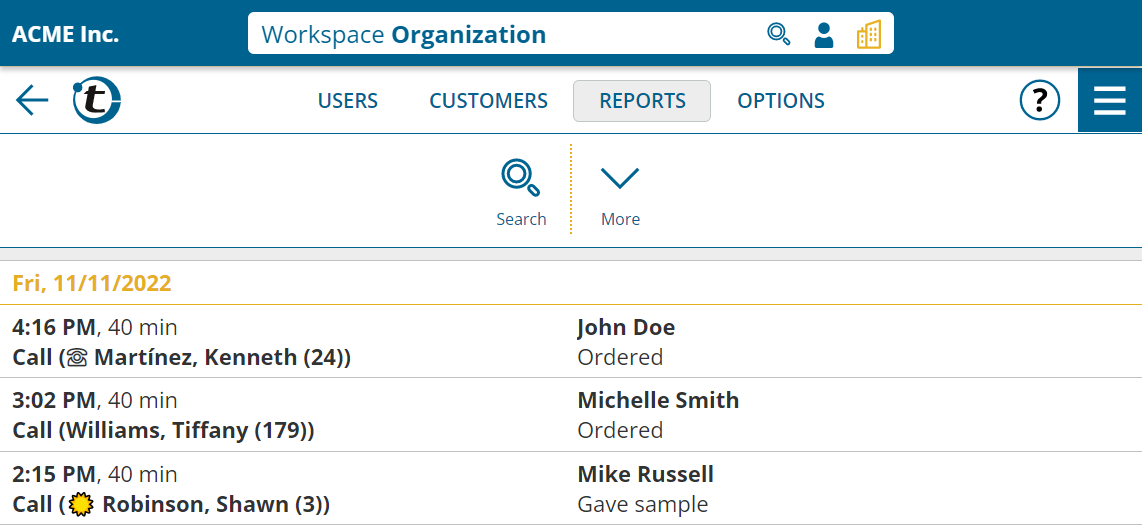
The features you are already familiar with from the user workspace, e.g. quick search, extended search, or saved searches, are available for searching or filtering reports.
Note: The reports list displays up to the first 3,000 entries. If the required reports do not appear in the list, use the search or sort function as necessary.
Reports cannot be opened or edited directly in the global reports list. However, by using the context menu of a row, you can quickly access the relevant user’s workspace.