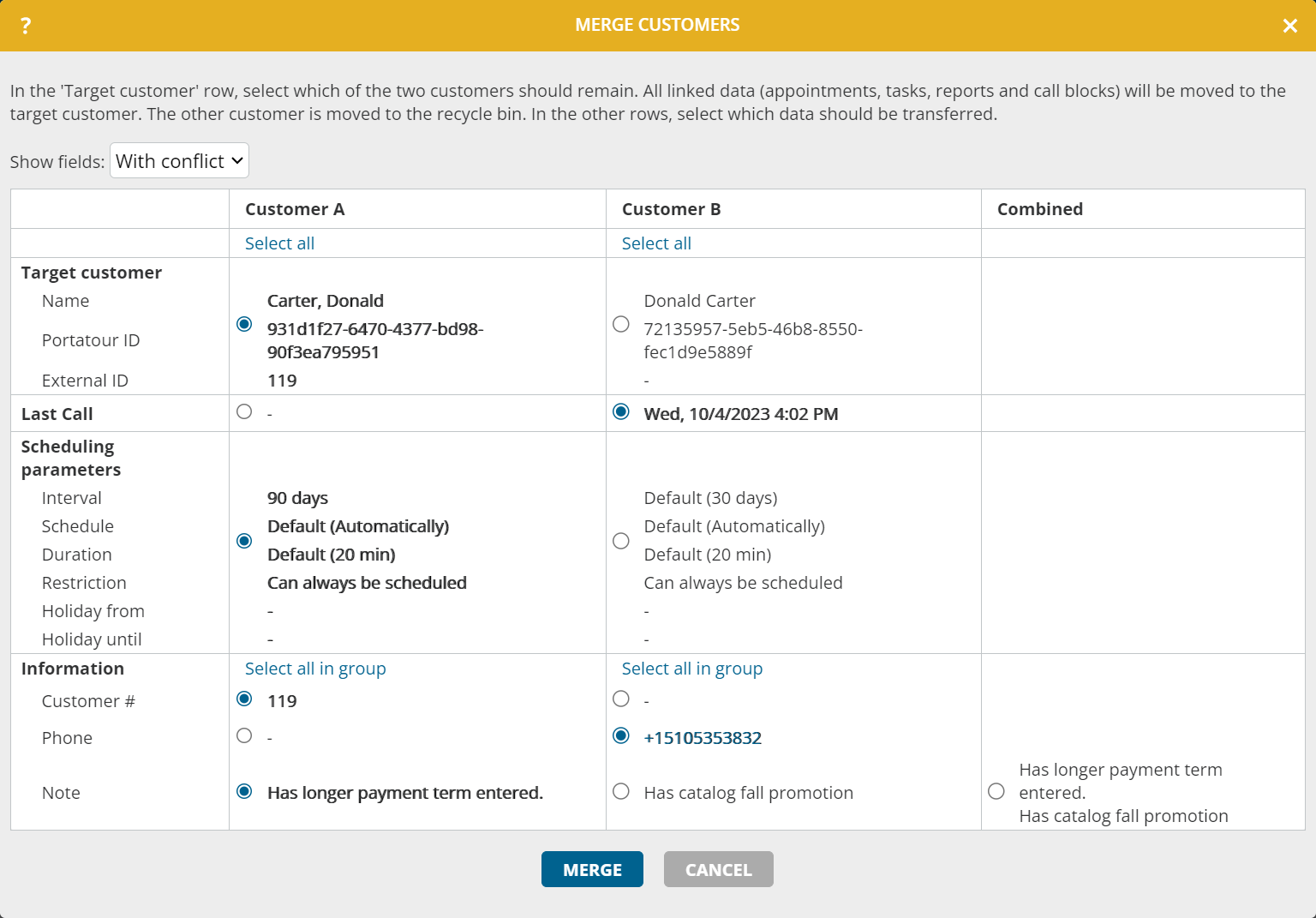It’s a common problem: you have exactly the same customer listed twice in portatour® Anywhere.
This often happens if you originally added the customer to portatour® manually as they were initially only a prospect. The customer’s details were then carried over to your company’s ERP system and automatically imported to portatour®. So you end up with duplicates in portatour®.
Our new “Merge customer” feature eliminates these duplicates while ensuring you don’t lose any data. Here’s how to use it:
- Open the Details view of a customer whose records you want to merge.
- Below the details, click “Actions”, “Merge customer”.
- Now find the second customer record – the one you want to merge the first one with.
- A new window opens, showing you a comparison of the data for both customers.
- In the “Target customer” row, select which of the two data records you want to keep.
- In the other rows, select which data you want to transfer across. You can also combine text fields by selecting the “Combined” column on the right.
- Click “Merge”
- The selected data and all the data records linked to it (appointments, tasks, reports and call blocks) will be transferred to the target customer. The other customer will be sent to the recycle bin.
Voilà! The duplicate is gone.
Note:
- Limited permissions:
- This feature is basically only available if you have user permissions for “Customer > Delete” and “Reports > Edit history”.
- Limited permissions may disable the selections you can make in some fields that you want to transfer customer data from. In such cases, the target customer’s data is used.
- If only one of the two records has an external ID, select this as the target customer. This is also the default setting. The external ID indicates a (regular) data import.
- By default, the table only displays the fields in which the data of the two customers differ. For these fields, portatour® tries to find a preselection that makes sense. If necessary, adjust the selection. To see fields with identical data as well, switch from “With conflict” to “All” in the dropdown box at the top.
- If you want to merge three or more customer records, simply repeat the above steps several times.
- This feature is not available if portatour® is linked to a data source system (e.g. Salesforce, Dynamics CRM or Veeva CRM).