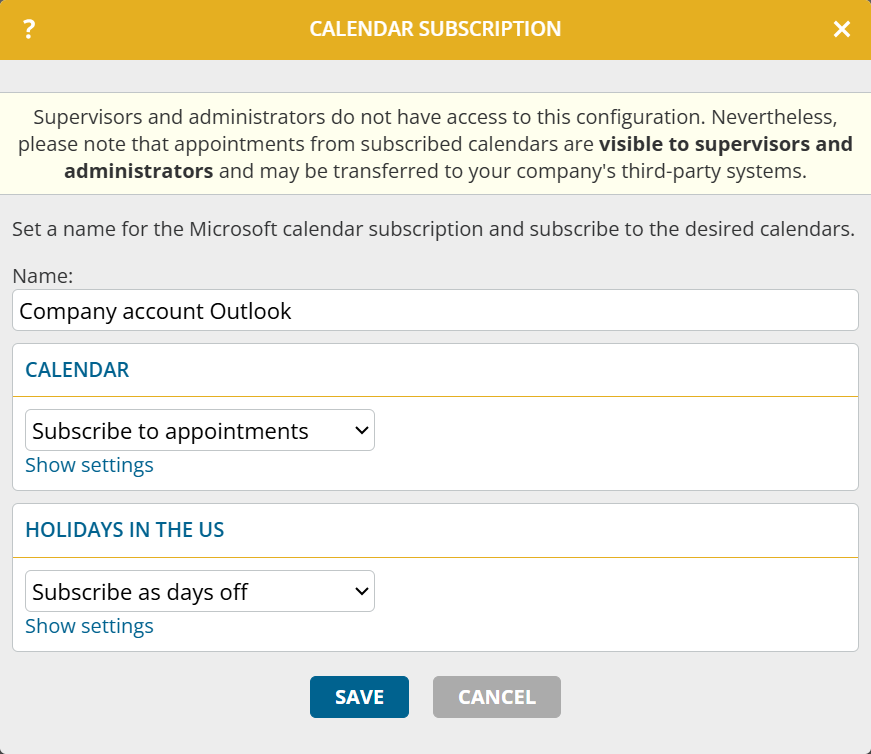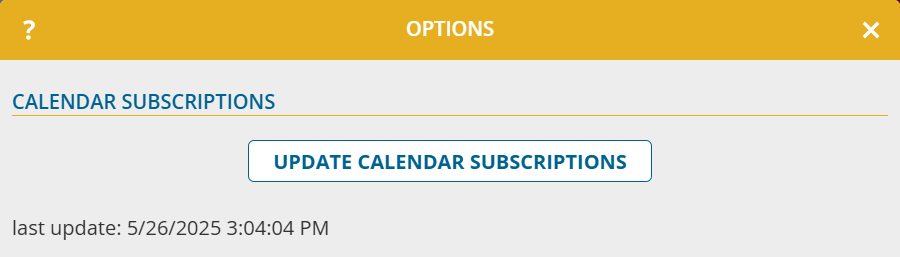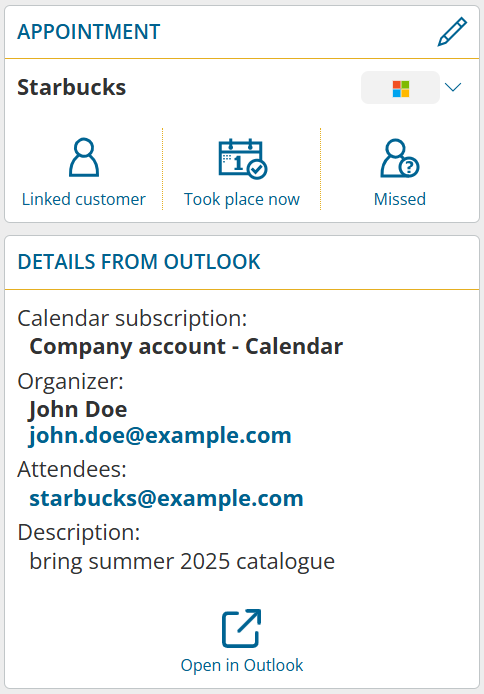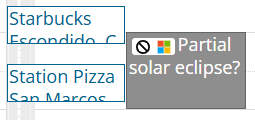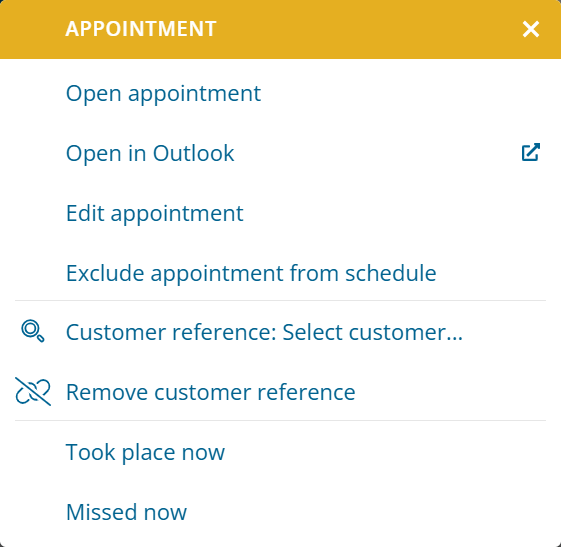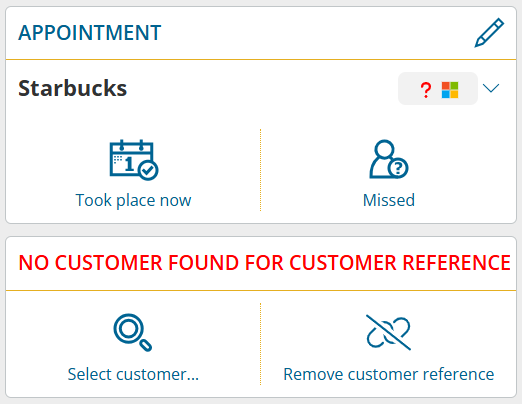Would you like to use appointments and public holidays that you manage in Outlook also in portatour® for scheduling without having to enter them twice manually? With the new calendar subscription function, you can do this in just a few steps. Appointments are automatically transferred to portatour® on a regular basis.
Important notes in advance:
- Only online calendars are supported: Appointments must be saved in a Microsoft 365 account (Outlook Web / Exchange Online). Local Outlook calendars on your computer cannot be accessed by portatour®.
- Read-only access: Calendar subscriptions are unidirectional, i.e. appointments are imported from Outlook to portatour®, but never written back.
How to manage your calendar subscription
To add a calendar subscription, proceed as follows:
- Open “Options” in the main menu.
- Select “Calendar subscriptions” > “Add“.
- Click on “Log in with Microsoft“.
- Log in with the access data of the respective account.
- Allow access to calendar data. If access is blocked by your organization, contact your IT administrator.
- A window for configuring the calendar subscriptions opens.
- Assign a freely selectable name for the subscription (e.g. “Company account”).
- Beneath all calendars are listed that are available in your account.
- For those calendars that you want to subscribe to, change the selection box as follows:
- “Subscribe to appointments” to import appointments that are not all-day appointments.
- “Subscribe as days off” to import only all-day appointments that affect portatour® as “days off” – typically for public holiday calendars.
- “Subscribe with custom settings” to configure settings itself.
- Click “save“.
Important note: Adding or editing a calendar subscription can only be done by the user themselves. Administrators or supervisors have no access to the subscription configuration of users, as this requires individual permissions of users at Microsoft. Nevertheless, as a user, please note that appointments from subscribed calendars are visible to supervisors and administrators in portatour® and may be transferred to third-party systems in your company. Therefore, to protect your privacy, proceed with caution when subscribing to private calendars .
Go to calendar view to check whether appointments have been successfully imported from the subscription. Please note that the automatic import process can take up to one minute for many appointments.
To edit or delete a calendar subscription, click on the name of the desired subscription in “Options > Calendar subscriptions” and then “edit” or “delete“. Deleting removes all subscribed appointments of the deleted subscriptions from portatour®.
Updating the appointments from a calendar subscription
The regular import of appointments from calendars happens fully automatically. If you actively use portatour® and one hour has passed since the last update, the update is automatically carried out in the background. This happens transparently, without blocking or notifying you.
However, if an error occurs, you will see a red warning in the main menu.
To see when the last update took place, click on the cogwheel in the top right-hand corner of the calendar view. Any errors that occurred during the update will also be displayed here.
You can also start an update manually here at any time. To do this, click on “Update calendar subscriptions“.
Working with subscribed appointments
You can recognize subscribed appointments in all views (calendar, appointment list, schedule) by the Microsoft logo.
In addition, in the detailed view you will find a section containing information for the subscribed appointment.
In Online-Meetings you will find a “Join now” button.
Compared to normal appointments, subscribed appointments are restricted in two important ways:
- Editing of subject, date and time is not possible in portatour® .
- Deleting is not possible in portatour® .
Carry out these processes in Outlook instead. To quickly open the appointment there, click on “Open in Outlook” in the context menu or in the detailed view of the appointment. Any changes or deletions made there will be transferred to portatour® the next time the calendar subscription is updated.
Subscribed appointments are included in the schedule by default. If you do not want this for an appointment because it should not have any influence on your day trip, click on “Exclude appointment from schedule” in the context menu or in appointment details under “Actions”. In the calendar, these appointments are displayed in gray with the corresponding symbol.
Customer reference from subscribed appointments
It is important that appointments, which take place at customers, also have a reference to the corresponding customer in portatour®. This ensures that customers are not suggested more than once in schedules or that the last visit date of customers is updated correctly.
By default, portatour® attempts to automatically determine the customer reference for subscribed appointments using email addresses. For this purpose, the email addresses of appointments (organizer, participant) are searched for in the email addresses of your portatour® customers. All custom fields with the data type “e-mail address” are taken into account.
If exactly one customer is found in this way, the customer reference is set automatically.
If no customer is found, the appointment is provided with a warning – visually recognizable by a red question mark. Use the context menu or appointment details to select a customer for the reference or remove the customer reference, which will also remove the warning.
If several customers are found, the appointment is also provided with a warning. The customers found are offered for selection.
Note: You can also configure the automatic determination of the customer reference or the warning behavior for each subscribed calendar in the options, depending on your requirements.
Address of subscribed appointments
When determining the appointment address, portatour® proceeds as follows by default:
- The address is taken directly from the appointments in Outlook and geocoded. If the geocoding is not possible exactly, a geocoding warning is added to the appointment.
- If the address is empty but a customer reference is found, the address of the customer is used as appointment address.
- If this is also unsuccessful, the appointment will be provided with a geocoding error.
- If the appointment is marked as Online-Meeting, the appointment is created without location reference.
Since an exact address is important for route planning, you can change the address yourself, edit and geocode it as you would with normal appointments. However, an address changed in this way is not synchronized back to Outlook. The change is retained in portatour® as long as the appointment address does not change in Outlook.
Note: You can also configure the automatic determination of the address or the error behavior yourself for each subscribed calendar in the options, depending on your requirements.
Further information on calendar subscriptions
- By default, subscribed appointments are taken over in the time span from one month in the past to 3 months in the future. To adjust this period for a calendar, click on “Show settings” in the administration of calendar subscriptions below the calendar, then on “Use as custom settings and edit” and then adjust the time span.
- All appointments are accepted regardless of their status (e.g. with reservation, private, draft, …).
- Appointments of a series are also adopted. In portatour®, however, they are handled as separate individual appointments.
- If you export appointments from portatour® , subscribed appointments are also included. You can recognize them by the value 4 in the “Creation method – ID” field or “calendar subscription” in the “Creation method – Name” field.
- If you import appointments into portatour® , existing subscribed appointments are neither editable nor will they be deleted. Corresponding lines in the import file are ignored.
- If you use Microsoft Dynamics CRM as the source system, then calendar subscriptions are not possible. Ensure that the desired calendars are synchronized directly to Dynamics and from there to portatour®.